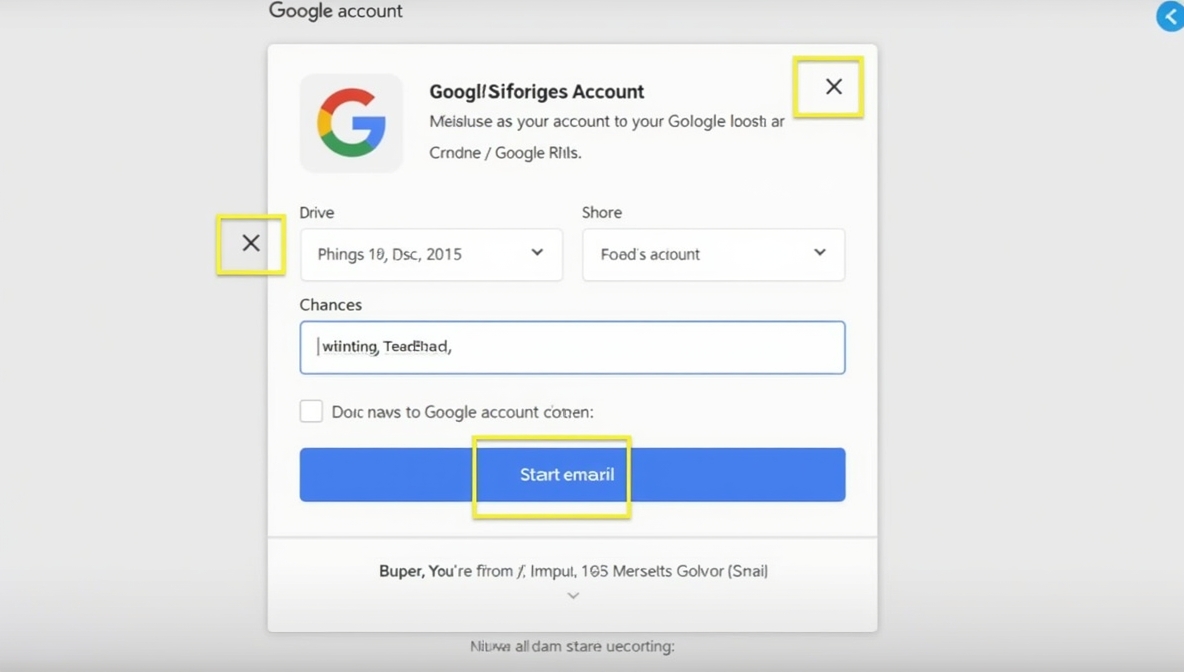In today’s digital age, having a Google account is essential for accessing many online services and applications. Whether you need email through Gmail, cloud storage via Google Drive, or productivity tools like Google Docs, a Google account opens a world of possibilities. This guide will walk you through the process of creating a Google account, ensuring you can make the most of Google’s resources.
Why Do You Need a Google Account?

Before diving into the steps to create a Google account, let’s explore why having one is beneficial:
- Access to Multiple Services: A single Google account gives you access to Gmail, Google Drive, Google Calendar, YouTube, Google Maps, and more. This integration simplifies managing your online activities.
- Cloud Storage: With Google Drive, you can store files in the cloud, making them accessible from any device, anywhere in the world. This is especially useful for collaboration and sharing documents.
- Customizable Experience: Google accounts allow you to personalize your settings, preferences, and notifications, tailoring your experience to your needs.
- Security Features: Creating a Google account comes with advanced security features, including two-step verification, which helps protect your personal information.
- Integration with Third-Party Apps: Many third-party applications and services allow you to log in using your Google account, making account management easier.
Now that you understand the benefits, let’s go through the steps to create a Google account.
Step-by-Step Guide to Creating a Google Account

Step 1: Visit the Google Account Creation Page
- Open your web browser and go to the Google account sign-up page.
- You will see a form prompting you for your personal information.
Step 2: Fill Out Your Personal Information
You’ll need to provide some personal details, including:
- First and Last Name: Enter your name in the designated fields.
- Username: Choose a unique username. This will be your email address (e.g., [email protected]). If your chosen username is already taken, Google will suggest alternatives.
- Password: Create a strong password that is at least eight characters long. Use a mix of letters, numbers, and symbols to enhance security. Google will indicate the strength of your password as you create it.
Step 3: Confirm Your Password
Re-enter your password in the confirmation field to ensure there are no typos.
Step 4: Provide Additional Information
You will be asked to enter more information:
- Phone Number: This is optional but recommended. Adding your phone number enhances the security of your account by enabling two-step verification.
- Recovery Email Address: Including a recovery email address can help you regain access to your account if you forget your password.
- Date of Birth: Select your birthdate from the dropdown menus.
- Gender: Choose your gender from the options provided (this is also optional).
Step 5: Agree to Google’s Terms of Service and Privacy Policy
- Take a moment to read through Google’s Terms of Service and Privacy Policy. Understanding these documents is crucial, as they outline how Google will use your information.
- After reviewing, click the checkbox to agree to the terms and policies.
- Click on the “Next” button to proceed.
Step 6: Verify Your Phone Number (If Applicable)
If you provided a phone number, Google will send you a verification code via SMS. Follow these steps:
- Check your SMS for the verification code sent by Google.
- Enter the code into the designated field on the sign-up page and click on “Verify.”
This step helps secure your account and allows Google to verify your identity.
Step 7: Set Up Account Preferences and Personalize Your Experience
- You may be presented with an option to customize your experience. Google often asks if you’d like to turn on certain features like personalized ads or voice matching for Google Assistant.
- Choose your preferences and click “Next.”
Step 8: Complete Account Creation
- Congratulations! You have successfully created your Google account.
- You may be prompted to set up your profile picture, but this can be skipped and done later.
Step 9: Explore Google Services
You can now access various Google services. Sign in to Gmail to start managing your emails, use Google Drive for cloud storage, or explore Google Docs to create documents.
Security Tips for Your Google Account
Once your account is created, it’s essential to enhance its security. Here are some tips:
- Enable Two-Step Verification: This adds an extra layer of security. You can enable this feature in your Google account settings.
- Regularly Update Your Password: Change your password periodically to keep your account secure. Choose a strong password that you haven’t used before.
- Be Cautious of Phishing Scams: Always verify the authenticity of emails or messages that ask for your account information. Google will never ask for your password through email.
- Review Account Activity: Regularly check your Google Account’s activity log to detect any unauthorized access.
Troubleshooting Common Issues
I Forgot My Google Account Password
If you’ve forgotten your password, follow these steps:
- Go to the Google account recovery page.
- Enter your email address and click “Forgot password?”.
- Follow the prompts to verify your identity and reset your password.
My Account Was Hacked
If you suspect your account has been compromised:
- Go immediately to the Google account recovery page.
- Follow the steps to regain access and secure your account.
How to Delete Your Google Account
If you ever decide to delete your Google account:
- Sign in to your Google account.
- Go to Data & Personalization in your account settings.
- Scroll down to “Delete a service or your account.”
- Follow the prompts to delete your account permanently.
Conclusion

Creating a Google account opens the door to a world of tools and services designed to enhance your online experience. By following the simple steps outlined in this guide, you can easily set up your account and personalize it according to your preferences. With increased access comes the responsibility of securing your account, so always follow best practices to keep your information safe.
Now that you know how to create a Google account, take advantage of the various features available to you. From storing documents in Google Drive to communicating through Gmail, the opportunities are endless. Embrace the benefits of having a Google account and unlock your potential in the digital world!