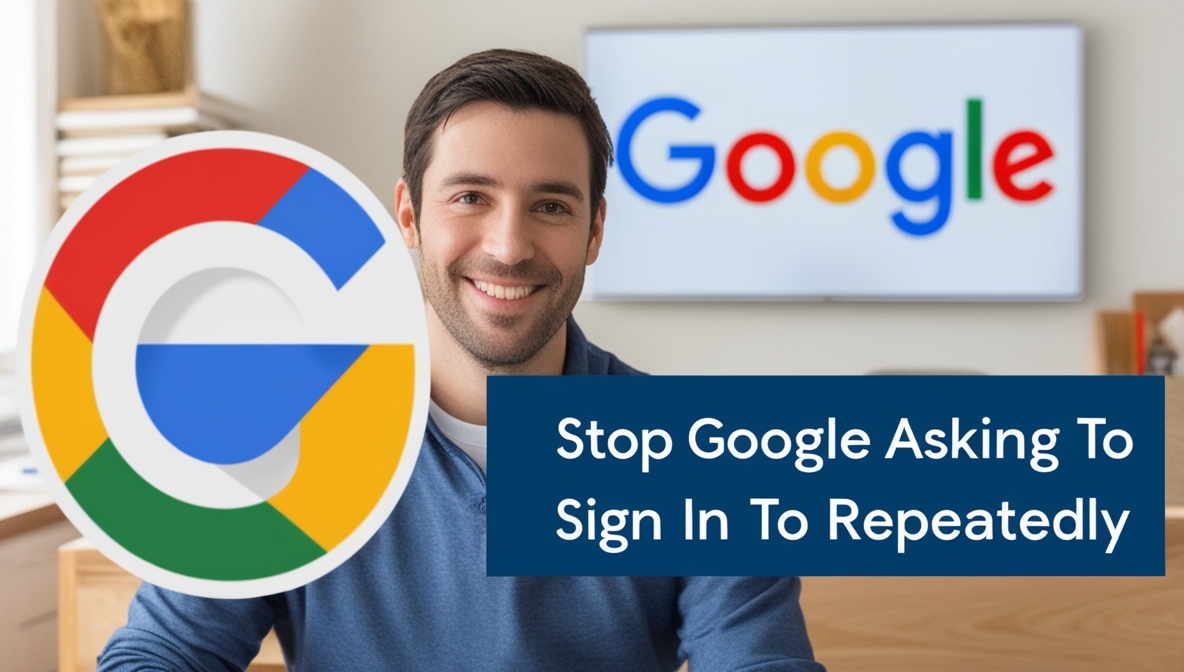The frequent “Sign in with Google” prompts can be a source of frustration for users trying to browse the web seamlessly. While Google aims to simplify account access, these pop-ups can feel intrusive, especially if you prefer to stay logged out or use alternative login methods.
If you’re tired of seeing these prompts and thinking, I want Google to stop asking me to sign in, you’re not alone. This article provides practical solutions to turn off these interruptions, ensuring a smoother browsing experience.
Why Does Google Ask You to Sign In?
Google prompts users to sign in to:
- Simplify authentication across websites and apps.
- Enhance personalization by syncing your preferences and data.
- Promote the convenience of “Sign in with Google” for faster access.
However, these prompts can disrupt the browsing flow, especially for users who prioritize privacy or don’t want to link accounts with third-party services. The good news is you can disable these prompts with a few simple steps.
How to Stop “Sign in with Google” Prompts
The process to turn off the sign-in prompts involves modifying your Google account settings. Follow these steps:
- Log in to Your Google Account
- Open a browser and navigate to Google My Account.
- Sign in with your credentials.
- Navigate to Security Settings
- In the left-hand menu, click on Security.
- Scroll down to the section titled Your connections to third-party apps & services.
- Disable the Sign-In Prompt
- I found the switch to disable the Google pop-up sign-in prompt here:
- Go to “My Account” > “Security”.
- Click on “See all connections” link in “Your connections to third-party apps & services”.
- Click on the gear icon at the top of the “Third-party apps & services” page.
- Disable the “Signing in with Google” prompt.
- I found the switch to disable the Google pop-up sign-in prompt here:
- Save Changes
- Ensure your settings are saved before exiting the page. This will prevent Google from prompting you to sign in across websites and apps.
Additional Methods to Prevent Google Sign-In Prompts

If the above steps don’t completely resolve the issue, consider these additional strategies:
1. Disable Cookies for Google Services
Cookies are often responsible for triggering sign-in prompts. You can limit Google’s cookies to reduce interruptions:
- Open your browser settings.
- Navigate to Privacy and Security.
- Block third-party cookies for Google or restrict cookies from specific domains.
2. Use Browser Extensions
Browser extensions like AdBlock Plus or uBlock Origin can help block pop-ups, including Google’s sign-in prompts.
3. Clear Cache and Cookies
If the prompts persist, clearing your browser’s cache and cookies may resolve the issue:
- Open your browser settings.
- Go to Privacy & Security > Clear Browsing Data.
- Check the boxes for cache and cookies, then clear them.
4. Avoid Third-Party Services Linked to Google
Many third-party apps and services trigger Google sign-in prompts. Manually unlink these accounts:
- Navigate to Google Account > Security.
- Review and remove unnecessary connections under Third-party access.
Benefits of Disabling Google Sign-In Prompts
By turning off Google’s sign-in prompts, you’ll enjoy several benefits:
- Streamlined Browsing: No more interruptions while navigating the web.
- Enhanced Privacy: Avoid linking your Google account to third-party services.
- Improved Productivity: Focus on tasks without constant login requests.
Troubleshooting: What If Prompts Persist?
Sometimes, even after disabling settings, you might still see occasional sign-in requests. Here’s how to address persistent issues:
Check Browser Compatibility
Some browsers, like older versions of Safari or Internet Explorer, may not fully implement changes to Google settings. Ensure your browser is up to date.
Log Out from All Devices
Ensure you’re logged out of Google on all devices:
- Go to Google My Account > Security.
- Select Your Devices and log out from all sessions.
Review Device Sync Settings
If you use multiple devices synced to your Google account, sign-in prompts may persist due to shared settings:
- On each device, navigate to Settings > Accounts.
- Remove Google accounts where unnecessary.
Implications for Digital Marketers
For digital marketers, understanding the user experience is key to driving engagement. Frequent sign-in prompts can deter users from engaging with your site, particularly if you rely on Google authentication.
To strike a balance:
- Offer Alternative Login Methods: Include options like email or social media logins to cater to diverse user preferences.
- Optimize Sign-In Flows: Reduce intrusive prompts by implementing passive sign-in reminders, such as banners or tooltips.
- Focus on Retargeting Campaigns: If users opt out of Google sign-ins, utilize other digital marketing strategies like retargeting to maintain engagement.
Conclusion

The “Sign in with Google” feature is designed to simplify authentication, but it can be a nuisance for those who prefer to keep their browsing uninterrupted. By following the steps outlined in this article, you can stop Google from asking you to sign in repeatedly, improving your online experience.
At Dust Digital Marketing Ltd., we specialize in helping businesses enhance their digital presence and user experience. If you’re looking to optimize your website for seamless user interactions or improve your SEO strategy, we’re here to help. Visit us at DustHK.com for more insights.
Take control of your browsing today—no more intrusive sign-in prompts, just the seamless experience you deserve!